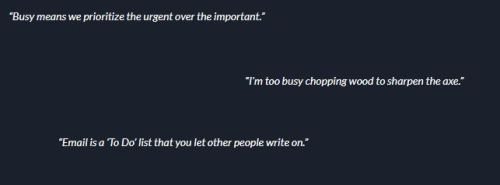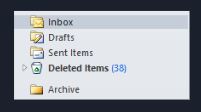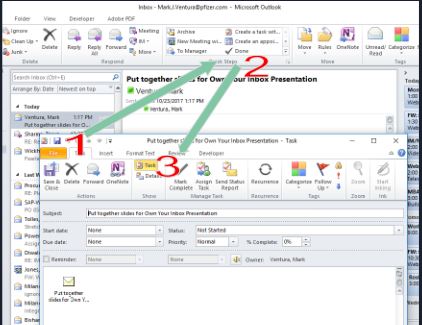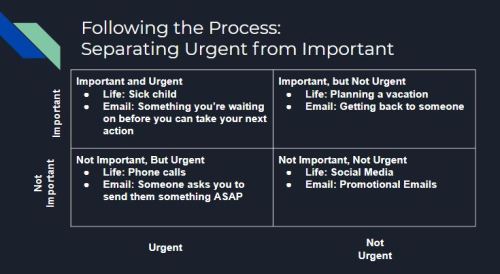I have a confession to make. I get anxiety…when ordering coffee. I know how to make it, but I don’t really know the ins and outs of how to order it. One time I was at Dunkin’ Donuts and I asked for a medium coffee. They asked if I wanted cream and sugar, and I replied, “Sure.” When I received my coffee, I took a sip, and was taken aback by how sweet it tasted. I opened the lid, and was also surprised by how light it looked. I turn the cup over, and see they wrote a “3” in the cream section, and another “3” in the sugar section. Now I know everyone likes their coffee differently – but to me – 3 creams and 3 sugars in a medium coffee seems like a lot. When I make it at home, I usually put either a 1/2 a packet to a full packet of Splenda, and then add 2 tablespoons of cream.
One time I went to Willoughby’s with a friend. She ordered an “iced, nonfat, mocha latte”…Is that just a fancy way of asking for a chocolate milk? What’s the difference between an latte and a frappe?
One other time I was at Starbucks. The guy in front of me asked for a “Red Eye”. What was that? I stood behind him, frantically trying to find it on the menu. It wasn’t there! I looked it up when I got home. I found out that Starbucks, as well as many other restaurants, has a hidden menu! A “Red Eye” is a shot of espresso in your coffee. How are we supposed to learn about this stuff?
I didn’t drink coffee for the first 25 years of my life. Back then, I never really cared for it. But one Christmas I received a Keurig as a present. I’m sure you are all familiar with them. You put in the little K-Cups and less than a minute later out pops a cup of coffee.

I then embarked on my first mission: ‘To find the perfect K-Cup.’ I tried different kinds of roasts. I started out with the lighter ones, and eventually made my way over to the darker/bolder roasts. I never really acquired a liking for the Italian or French roasts. From a flavor standpoint I liked the Island Coconut and Rain Forest Nut. For brands, Green Mountain Coffee makes good coffee. Much like the coffee we have a work, I didn’t care much for the Starbucks blends. They were a little too bitter and burnt tasting for me. However, the K-Cup that I thought was consistently the best, was ‘Seattle’s Best House Blend.’ It has a nice full consistency, isn’t bitter, and tastes good. At this point, I’d say I’d found the perfect K-Cup.

When I had first started drinking coffee, I noticed that my hands would shake a little. Sometimes my eyelids would twitch. After a quick search, I realized I didn’t have cancer, it was just my body adjusting to caffeine. They eventually went away.
As I’ve mentioned before I listen to a lot of productivity podcasts. I also stumbled upon this next topic in the Tim Ferriss book “The 4-Hour Chef.” In both of those, I was noticing a trend in suggesting whole-bean coffee. The “coffee snobs”, which I’ll refer to them from this point forward, mention that if you want to taste coffee how it’s meant to be tasted, you really need to make it fresh using whole beans. K-Cup coffee is great and all, but they kept touting how much better whole-bean coffee would taste. I embarked on my next adventure.
How was I going to brew these whole beans? I’m the only coffee drinker in my house, so I didn’t want to buy one of those coffee makers that makes 12 cups of coffee. I typically only have one cup a day. That’s when I decided to go with the Aeropress.

The Aeropress is a pseudo french press that makes one cup of coffee. You essentially take ground coffee, pour it in the Aeropress, dump some water in, and press it down into your mug.
But I still needed a way to grind the beans. At first I thought, ‘Hey, I’ll just use what I already have. I can use a Magic Bullet and grind the beans that way, then throw them into the Aeropress. But the coffee snobs didn’t like that. They said metal blades and coffee beans are a big no no. Metal blades don’t grind beans consistently, and similar to a garlic press – people were recommending crushing the beans to get the full flavor out. You had to grind them using a burr. That’s when i stumbled on the Javapresse.

The Javapresse is a manual coffee grinder. You can find it for about $24 on Amazon. Fancier versions cost more, but this one gets the job done. It’s portable. If there’s a fancy coffee you like, and you don’t want to drink what the hotel is offering, you can make your own coffee using the Javapresse. Since it’s not electrical, you can use it when camping. It’s also adjustable. Inside is a crank with 18 different settings to grind your beans from coarse to fine. For the Aeroress, I usually keep it somewhere in the middle. So while it is cheap, portable, and adjustable, I was also finding that it was time consuming. I was adding 5-7 minutes to my morning routine grinding coffee. That’s a lot when you’re also trying to get two kids ready for school. There had to be a quicker way!
After some heavy analysis paralysis research, I finally settled on the Capresso electric burr grinder.

In my research, I knew it wasn’t going to be ‘the best’. But it was ‘the best value.’ It’s quieter than most. It’s easy to use. It’s adjustable. And it grinds beans consistently. On the downside, it can be a little messy. When I take it apart to clean it when I’m switching coffee beans, there is a decent amount of ground coffee inside the machine that I need to use canned air to blow out.
Back to the present day. I’m currently on a mission to find ‘the perfect whole bean coffee’ to grind in my Capresso, and brew in my Aeropress. I’ve found a lot of Aeropress recipes online. I really enjoy using the ‘inverted method’ where you turn the Aeropress upside-down and brew the coffee for a few minutes in the Aeropress before flipping it back over and pressing the coffee into your cup. There are many different factors that come into play when using the Aeropress. One of which, is how many beans you use. Which of course, you’ll need to weigh in grams on a food scale.

You can adjust how fine you grind your beans, again using the burr grinder. You can adjust how long you let it brew in the Aeropress before pushing it into your cup. And last but not least, you can adjust the water temperature. Which leads me to a possible future purchase. You see, the coffee snobs say to make a really good cup of coffee, you have to get the water to about 205 degrees. I currently use the Keurig to heat my water, and the max temperature on that is 192 degrees. So my next purchase will likely be for some sort of electric kettle where I can set the water temperature.
In conclusion, I have one last confession to make. If I’m being honest, at this point in my endeavor, it all tastes about the same. Here’s hoping the perfect whole bean is still out there somewhere.